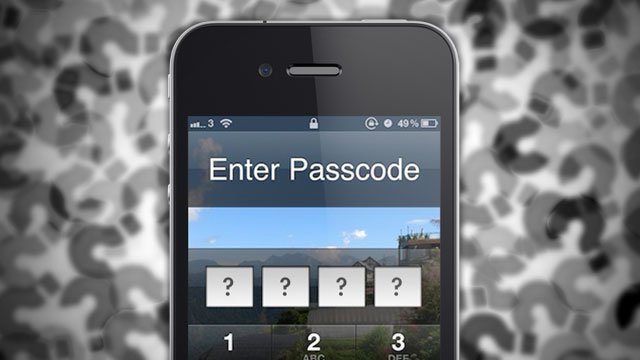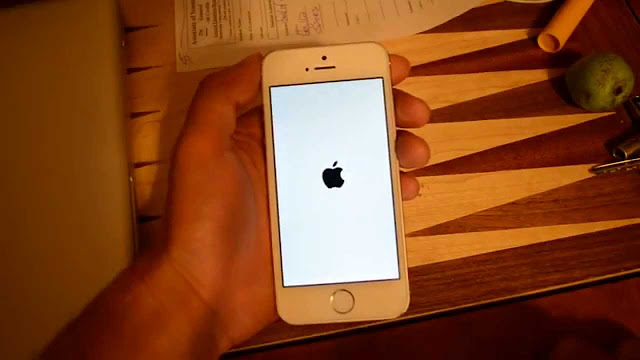How Do You Bypass Iphone Passcode
How Do You Bypass Iphone Passcode ? Sometimes there are emergencies or you forget your password. The iPhone is designed so If you get the password wrong 6 times on an iOS 8, the Iphone will first be disabled for 1 minute. If you still get it wrong, it will further disable for 5 minutes. Here we make clear below the simple way to bypass the passcode.
Note: That you are only limited to what you can access.
Step 1 - Turn the Phone On
Turn the phone on and go to the Emergency Call screen first
Step 2 - Press down the Power Button
Press the Power button down so as to bring up the power off slide screen. Once the power off slide screen appears, press Cancel.
Step 3 - Dial a Emergency Call Number
Dial any three-digit emergency call number, such as "112" but make sure you do not let the call connect. Hit the end button just before it connects.
Step 4 - Set your Phone into Standby
Hitting the Power button will put it in Standby. Turn the phone back on again by hitting the Power button again.
Step 5 - Depress Power Button for 3 seconds
Step 3 - Dial a Emergency Call Number
Dial any three-digit emergency call number, such as "112" but make sure you do not let the call connect. Hit the end button just before it connects.
Step 4 - Set your Phone into Standby
Hitting the Power button will put it in Standby. Turn the phone back on again by hitting the Power button again.
Step 5 - Depress Power Button for 3 seconds
Hold down the Power button for three seconds then press the Emergency Call button immediately before the phone brings up the power off slide screen. If you see a black screen, you are either holding the Power button too long or your timing is off.
Step 6 - Continuing to hold the Power button
Continuing to hold the Power button while navigating around your phone to view your contacts and call history.
Step 6 - Continuing to hold the Power button
Continuing to hold the Power button while navigating around your phone to view your contacts and call history.
Enjoy this video material to explore further
Thank you for watching, please feel free to comment, like the post or subscribe to my newslater. I appreciate any support you can give
How Do You Bypass Iphone Passcode on IOS 8
How Do You Bypass Iphone Passcode
How Do You Bypass Iphone Passcode ? Sometimes there are emergencies or you forget your password. The iPhone is designed so If you get the password wrong 6 times on an iOS 8, the Iphone will first be disabled for 1 minute. If you still get it wrong, it will further disable for 5 minutes. Here we make clear below the simple way to bypass the passcode.
Note: That you are only limited to what you can access.
Step 1 - Turn the Phone On
Turn the phone on and go to the Emergency Call screen first
Step 2 - Press down the Power Button
Press the Power button down so as to bring up the power off slide screen. Once the power off slide screen appears, press Cancel.
Step 3 - Dial a Emergency Call Number
Dial any three-digit emergency call number, such as "112" but make sure you do not let the call connect. Hit the end button just before it connects.
Step 4 - Set your Phone into Standby
Hitting the Power button will put it in Standby. Turn the phone back on again by hitting the Power button again.
Step 5 - Depress Power Button for 3 seconds
Step 3 - Dial a Emergency Call Number
Dial any three-digit emergency call number, such as "112" but make sure you do not let the call connect. Hit the end button just before it connects.
Step 4 - Set your Phone into Standby
Hitting the Power button will put it in Standby. Turn the phone back on again by hitting the Power button again.
Step 5 - Depress Power Button for 3 seconds
Hold down the Power button for three seconds then press the Emergency Call button immediately before the phone brings up the power off slide screen. If you see a black screen, you are either holding the Power button too long or your timing is off.
Step 6 - Continuing to hold the Power button
Continuing to hold the Power button while navigating around your phone to view your contacts and call history.
Step 6 - Continuing to hold the Power button
Continuing to hold the Power button while navigating around your phone to view your contacts and call history.
Enjoy this video material to explore further
Thank you for watching, please feel free to comment, like the post or subscribe to my newslater. I appreciate any support you can give